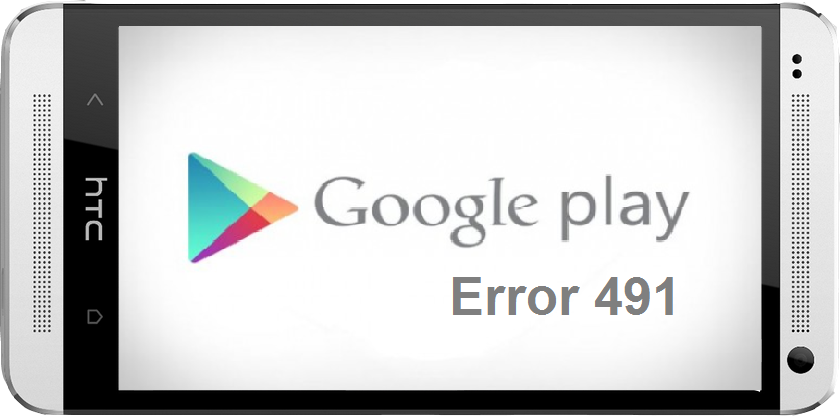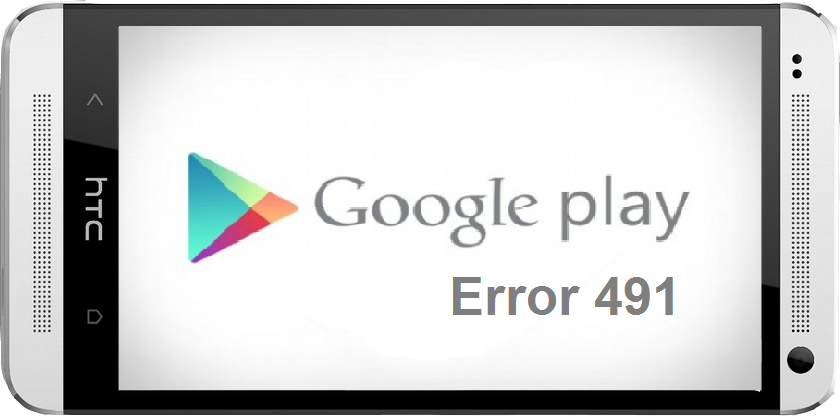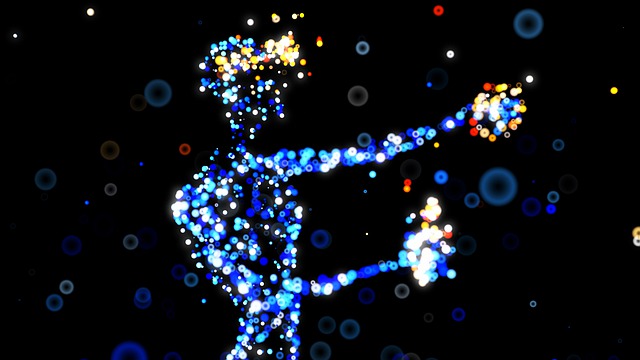What are smartphones for if you cannot get the apps you love? You have seen an app at Google Play Store that is quite alluring but when you are ready to download it, you are getting nothing more than an error message! If you cannot understand what the error message is about, do not fret as it is not your fault. You get nothing but a few numbers on the screen.
Do not worry, for there are easy ways to solve the most popular errors you often get.
1. Google Play Store Error 403
This error shows that the download never happens, and request says it is forbidden. When you use 2 Google accounts to buy apps, and for the same service. Here are solutions:
· Use the primary account to go to Google Play Store. If the app gives issues, uninstall it. Download the app again.
· Go to settings >Wireless Networks> Mobile Networks and remove the proxy.
· Erase all the search history, and for this, you can tap clear search history option.
· When you see none of this work, create a new Google account. For this, go to Google Play> Menu button> and choose the new email account created for this purpose.
2. Google Play Store Error 492
Dalvik Cache prevents the installation of the app. The solution for this is to go to settings > apps > swipe to All. Then scroll down to Google services. You will find the option clear data select it, and force stop option has to be chosen. Repeat the process in the Google Play Store app.
3. Google Play Store Error 495
When you have this issue springing up when you download or update the Google Play Store, you can solve it using the following solutions.
1. Go to settings > apps > All > Google Play Store Data> Clear Data
2. In Google service, frameworks delete the data. You get a new Google ID for your device, and you will find that the issue is resolved.
3. Reboot the device to delete the Google account on your phone. You can also re-add the Google account.
4. Google Play Store Error 498
If the downloads from Google Play Store are interrupted, there is an easy solution. You can delete the apps and files, which create the trouble for your phone.
5. Google Play Store Error 919
When there is no space in your phone, the app you have recently downloaded does not open. For this, you need to delete all the data that is of no use from your phone. For instance, remove the audio and video files and you can see the difference.
6. Google Play Store Error 921
You will try hard to download the app, but for sure, if would not work.
· In the Google Play app delete the cache. Delete all the data in the Play Store, if deleting cache does not work. All the Play Store app data can be deleted only as the last resort. This is because the settings too are deleted.
· You can also remove the account and read it if you are getting this error message constantly.
7. Google Play Store Error 927
Google Play Store does not receive any data, and the result is you cannot download the app.
· You need to wait for the upgrade and try again.
· Clear data in the Google Play app, and repeat the same in the Google Play Store.
8. Google Play Store Error 941
If there are interruptions during the updates, clear all data and retry the update.
Make sure that you are not downloading apps without proper internet security. Malware protection and a password manager should be on your list of tools to protect your online browsing and social media accounts. Hope these explanations help!